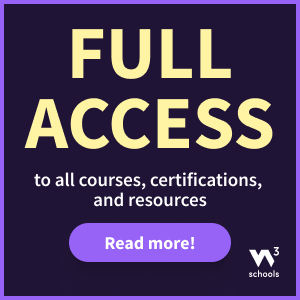Vue v-on Directive
Like event handling in plain JavaScript, the v-on directive in Vue tells the browser:
- which event to listen to ('click', 'keydown', 'mouseover', etc)
- what to do when that event occurs
Examples using v-on
Let's take a look at some examples to see how v-on can be used with different events and different code to run when these events occur.
Note: To run more advanced code when an event occurs we need to introduce Vue methods. Learn about Vue methods on the next page in this tutorial.
onclick Event
The v-on directive allows us to perform actions based on specified events.
Use v-on:click to perform action when the element is clicked.
Example
The v-on directive is used on the <button> tag to listen to the 'click' event. When the 'click' event occurs the 'lightOn' data property is toggled between 'true' and 'false', making the yellow <div> behind the lightbulb visible/hidden.
<div id="app">
<div id="lightDiv">
<div v-show="lightOn"></div>
<img src="img_lightBulb.svg">
</div>
<button v-on:click="lightOn = !lightOn">Switch light</button>
</div>
<script src="https://unpkg.com/vue@3/dist/vue.global.js"></script>
<script>
const app = Vue.createApp({
data() {
return {
lightOn: false
}
}
})
app.mount('#app')
</script>
Try it Yourself »
oninput Event
Use v-on:input to perform action when the element gets an input, like a keystroke inside a text field.
Example
Count the number of keystroke for a input text field:
<div id="app">
<input v-on:input="inpCount++">
<p>{{ 'Input events occured: ' + inpCount }}</p>
</div>
<script src="https://unpkg.com/vue@3/dist/vue.global.js"></script>
<script>
const app = Vue.createApp({
data() {
return {
inpCount: 0
}
}
})
app.mount('#app')
</script>
Try it Yourself »
mousemove Event
Use v-on:mousemove to perform action when the mouse pointer moves over an element.
Example
Change the background color of a <div> element whenever the mouse pointer moves over it:
<div id="app">
<p>Move the mouse pointer over the box below</p>
<div v-on:mousemove="colorVal=Math.floor(Math.random()*360)"
v-bind:style="{backgroundColor:'hsl('+colorVal+',80%,80%)'}">
</div>
</div>
<script src="https://unpkg.com/vue@3/dist/vue.global.js"></script>
<script>
const app = Vue.createApp({
data() {
return {
colorVal: 50
}
}
})
app.mount('#app')
</script>
Try it Yourself »
Use v-on in a v-for Loop
You can also use the v-on directive inside a v-for loop.
The items of the array are available for each iteration inside the v-on value.
Example
Display a list based on the food array and add an click event for each item that will use a value from the array item to change the source of an image.
<div id="app">
<img v-bind:src="imgUrl">
<ol>
<li v-for="food in manyFoods" v-on:click="imgUrl=food.url">
{{ food.name }}
</li>
</ol>
</div>
<script src="https://unpkg.com/vue@3/dist/vue.global.js"></script>
<script>
const app = Vue.createApp({
data() {
return {
imgUrl: 'img_salad.svg',
manyFoods: [
{name: 'Burrito', url: 'img_burrito.svg'},
{name: 'Salad', url: 'img_salad.svg'},
{name: 'Cake', url: 'img_cake.svg'},
{name: 'Soup', url: 'img_soup.svg'}
]
}
}
})
app.mount('#app')
</script>
Try it Yourself »
Shorthand for v-on
The shorthand for 'v-on' is simply '@'.
Example
Here we just write '@' instead of 'v-on':
<button @:click="lightOn = !lightOn">Switch light</button>
Try it Yourself »
We will start using @ syntax a little later in this tutorial.